How to Properly Set Up and Configure a Proxy for YouTube

YouTube is one of the most visited platforms in the world, offering an endless stream of videos, educational content, and entertainment. However, sometimes users need to configure a proxy for YouTube to enhance privacy, optimize performance, or access content more securely. Setting up a proxy correctly ensures a smooth and seamless experience. In this guide, we will walk you through the process step by step, making it simple and easy to follow.
Why Use a Proxy for YouTube?
There are various reasons why someone might choose to use a proxy when accessing YouTube. Some users prefer it for privacy—keeping their viewing habits anonymous. Others might need better performance, as a properly configured proxy can sometimes enhance speed and reduce buffering. In some cases, professionals use proxies for content research or to test how YouTube functions from different regions.
Whatever the reason, setting up a proxy correctly is crucial to ensure a stable and high-quality streaming experience without unnecessary interruptions.
Choosing the Right Proxy for YouTube
Before setting up a proxy, selecting the right type is essential. There are several options available:
- HTTP and HTTPS Proxies – Best for general browsing but may not be optimal for streaming high-quality video.
- SOCKS5 Proxies – More flexible and reliable for streaming and handling high-bandwidth connections.
- Residential Proxies – These provide IP addresses from real devices, making them highly reliable for accessing YouTube smoothly.
For the best experience, ensure you choose a proxy provider that offers stable and high-speed connections to avoid slow loading times and buffering issues.
How to Set Up a Proxy for YouTube on Your Device
Setting up a proxy varies depending on your operating system and the browser you use. Below are step-by-step instructions for different devices.
Setting Up a Proxy on Windows
- Open the Settings menu and navigate to Network & Internet.
- Click on Proxy from the left sidebar.
- Under Manual proxy setup, toggle the option Use a proxy server to ON.
- Enter the proxy IP address and port provided by your proxy service.
- Click Save, then restart your browser to apply the changes.
Setting Up a Proxy on macOS
- Go to System Preferences and open Network.
- Select your active network connection (Wi-Fi or Ethernet) and click Advanced.
- Navigate to the Proxies tab.
- Check the appropriate proxy type (HTTP, HTTPS, or SOCKS5) and enter the proxy details.
- Click OK and then Apply to save the settings.
Configuring a Proxy in Google Chrome
- Open Chrome and go to Settings.
- Scroll down to Advanced and click on System.
- Select Open proxy settings—this will redirect you to your system’s proxy settings, where you can manually enter the proxy details.
- Save changes and restart Chrome.
If you are using other browsers like Firefox or Edge, the process is similar, with minor interface differences.
Optimizing Your Proxy for Better Performance on YouTube
Even after setting up a proxy, there are ways to ensure optimal streaming quality and minimal buffering:
- Choose a fast and reliable proxy server – A slow proxy can lead to buffering and poor video quality.
- Clear cache and cookies regularly – This helps prevent slow loading times and ensures YouTube runs efficiently.
- Use a dedicated proxy – Shared proxies may slow down your connection due to multiple users accessing the same server.
- Test different proxy locations – Sometimes, switching to a different region can improve speed and reduce lag.
Where to Get a Reliable Proxy for YouTube?
Finding a trustworthy proxy provider is crucial. A good proxy should offer high-speed connections, reliable uptime, and strong security features. If you're looking for a professional solution, check out the original source for quality proxy services tailored for YouTube streaming.
Final Thoughts
Setting up and configuring a proxy for YouTube is a straightforward process when done correctly. By choosing the right type of proxy, setting it up on your device, and optimizing your settings, you can enjoy a smooth and high-quality streaming experience. Whether you’re looking for better privacy, improved performance, or testing YouTube content from different locations, a well-configured proxy ensures you get the best results.
Follow the steps outlined above, experiment with different settings if needed, and enjoy uninterrupted access to YouTube with a properly configured proxy!
Related Posts
Join the movement.
Your Entourage journey starts here. Join Australia's largest community of over 500,000 business owners and entrepreneurs, and receive instant access to exclusive content and updates delivered straight to your inbox.